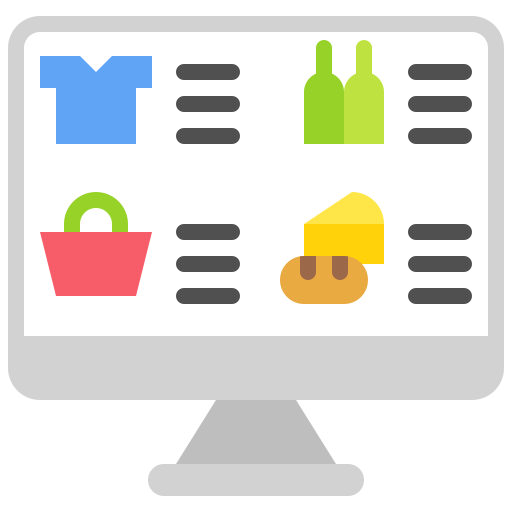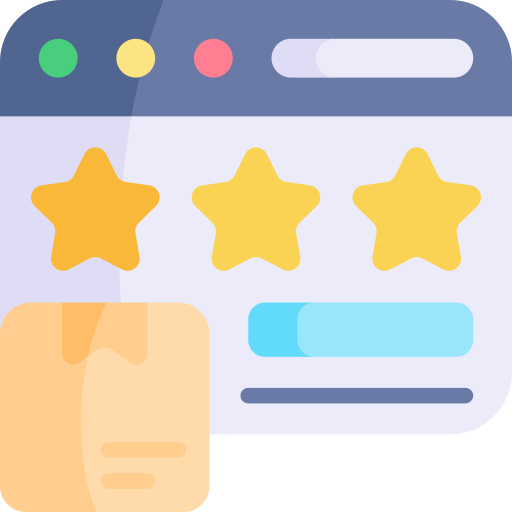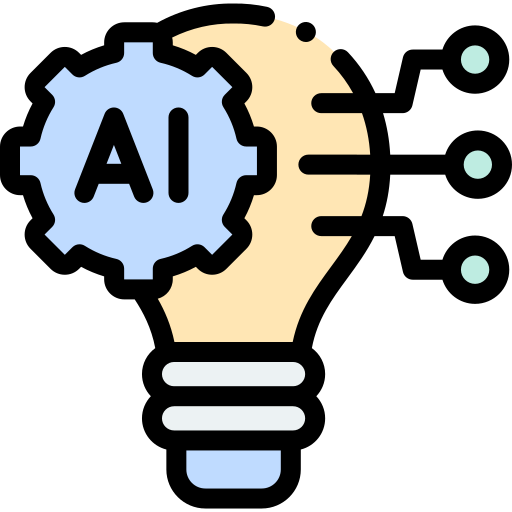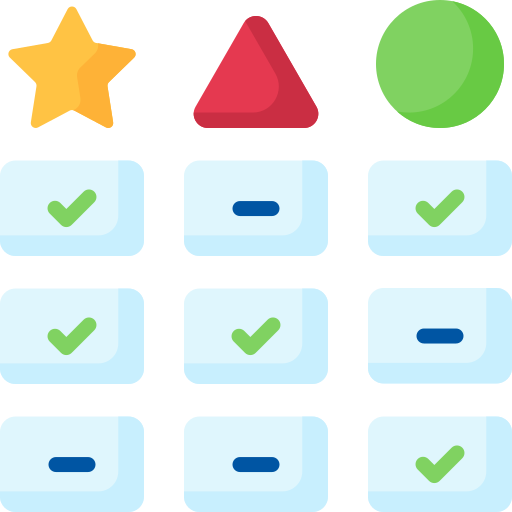Table of Contents
HP Envy 7155
The product receives great reviews on average (consumer score 8.0). This is slightly above the median printer score of 7.3.
- Lowest price: $50.98
- Median price: $351.46
- Highest price: $2899.99
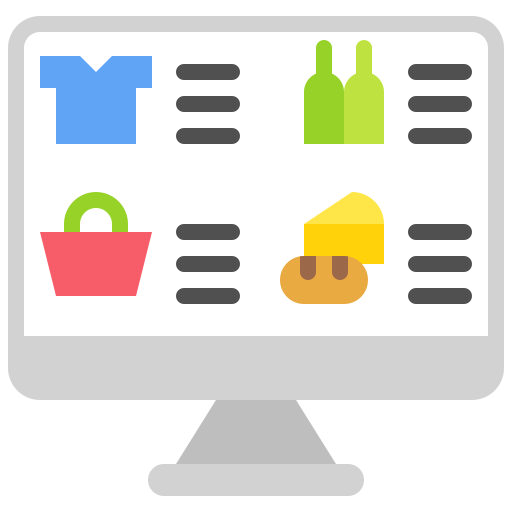
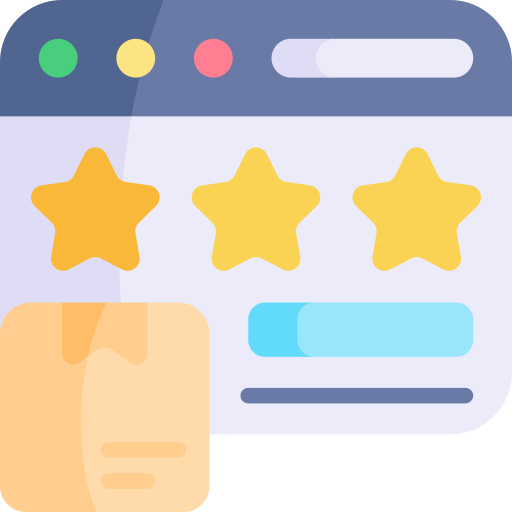
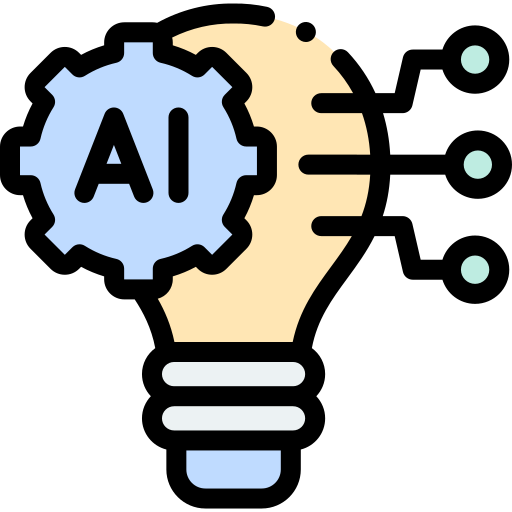

Expert Reviews
There are people on the Internet whose job is to review products. Below are their opinions.
ReviewFinder database has 8 expert reviews of HP Envy 7155.
Expert reviews [8]
- with a score: 3
- without a score: 5
| Highest score by TechGearLab |
94
|
| Average score based on 8 reviews |
82
|
| Lowest score by PCMag |
70
|
Score distribution:
| 80-100 |
|
| 60-80 |
|
| 40-60 |
|
| 20-40 |
|
| 0-20 |
|

Best Alternatives
3 best inkjet printers in the same price range as HP Envy 7155

|

|

|
| HP OfficeJet Pro 9025 | HP OfficeJet Pro 8035 | Epson EcoTank ET-3760 |
|
Rank
#20
out of 200
Reviews
In comparison:
HP OfficeJet Pro 9025 rank #20 out of 200.
Very high levels of customer satisfaction.
Go to rankings
8.3
Great
|
Rank
#25
out of 200
Reviews
In comparison:
HP OfficeJet Pro 8035 rank #25 out of 200.
Very high levels of customer satisfaction.
Go to rankings
8.3
Great
|
Rank
#14
out of 200
Reviews
In comparison:
Epson EcoTank ET-3760 rank #14 out of 200.
Very high levels of customer satisfaction.
Go to rankings
8.7
Great
|
|
|
|
|
|
Expert consensus not yet generated.
|
Expert consensus not yet generated.
|
The Epson EcoTank ET-3760 is an all-in-one printer that offers cost-effective printing with its cartridge-free ink system and large, refillable ink containers, making it suitable for home or small office use. |
| More product details | More product details | More product details |
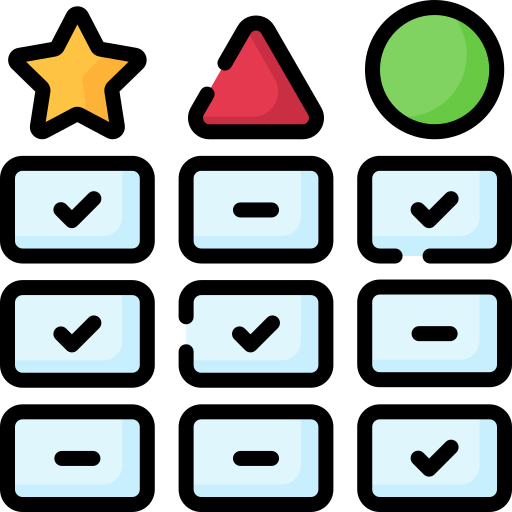
Position in ranking
We maintain a monthly ranking that sums up expert recommendations for all inkjet printers.
| Rank | Change | Price | Printer |
PC Guide
|
reviewed.usatoday.com
|
BestReviews
|
TechRadar
|
PCMag
|
PhotoWorkout
|
LD Products
|
Digital Trends
|
Rtings.com
|
ZD Net
|
|---|---|---|---|---|---|---|---|---|---|---|---|---|---|
|
1
|
- | $750 |
 Epson EcoTank Pro ET-5850
Epson EcoTank Pro ET-5850
The Epson EcoTank Pro ET-5850 is a versatile all-in-one supertank printer that produces high-quality prints with sharp details and vivid colors, offers a wide range of connectivity options, and has scanning, copying, and faxing capabilities, making it a great investment for home or office use.
|
1
|
-
|
-
|
-
|
3
|
-
|
-
|
-
|
1
|
-
|
|
2
|
- | $109 |
 Brother MFC-J1205W
Brother MFC-J1205W
The Brother MFC-J1205W is a versatile printer with high-quality prints, multiple connectivity options, and the ability to handle different types of paper and media, but lacks automatic duplex printing and an ADF.
|
-
|
-
|
-
|
1
|
-
|
-
|
-
|
-
|
4
|
-
|
|
3
|
- | Check price |
 HP OfficeJet Pro 9015
HP OfficeJet Pro 9015
|
-
|
-
|
1
|
-
|
-
|
-
|
-
|
-
|
-
|
5
|
|
4
|
- | $135 |
 Brother MFC-J4335DW
Brother MFC-J4335DW
The Brother MFC-J4335DW is a versatile all-in-one printer suitable for home and small office use, offering good print quality, decent speed, reliable paper handling, and efficient ink usage.
|
-
|
-
|
-
|
-
|
2
|
-
|
-
|
-
|
3
|
-
|
|
5
|
+1 | $486 |
 Epson EcoTank ET-4760
Epson EcoTank ET-4760
The Epson EcoTank ET-4760 is a versatile all-in-one printer with good printing speed, a wide range of connectivity options, and a supertank ink system that minimizes ink costs, making it a great choice for frequent printers.
|
-
|
3
|
4
|
-
|
-
|
-
|
-
|
-
|
-
|
-
|
|
12
|
+1 | $849 |
 Canon imagePROGRAF PRO-300
Canon imagePROGRAF PRO-300
The Canon imagePROGRAF PRO-300 is a professional-grade printer that excels in delivering exceptional print quality, particularly in terms of color accuracy, vibrancy, sharpness, and detail, making it an ideal choice for photographers, graphic designers, and artists seeking top-notch prints.
|
5
|
-
|
-
|
-
|
-
|
-
|
-
|
-
|
6
|
-
|
|
13
|
+1 | $680 |
 Epson EcoTank Photo ET-8550
Epson EcoTank Photo ET-8550
The Epson EcoTank Photo ET-8550 is a versatile and efficient all-in-one printer that produces high-quality prints with vibrant colors and smooth tonal transitions, making it an excellent choice for photographers, artists, and anyone who wants to produce high-quality prints at home.
|
-
|
-
|
-
|
-
|
5
|
8
|
-
|
-
|
-
|
-
|
| Show all rows | |||||||||||||

Highest recommended inkjet printers this month
ReviewFinder ranks based on a combination of customer reviews, expert reviews / mentions and popularity. Expert recommendations carry the highest weight in the ranking. We do not rank based on price, our commission or brand. inkjet printers below are at the top of our ranking this April.

|

|

|

|
| Epson EcoTank Pro ET-5850 | Brother MFC-J1205W | HP OfficeJet Pro 9015 | Brother MFC-J4335DW |
|
Rank
#1
out of 200
|
Rank
#2
out of 200
Reviews
|
Rank
#3
out of 200
Reviews
In comparison:
8.3
Great
|
Rank
#4
out of 200
Reviews
|
|
|
|
|
|
| The Epson EcoTank Pro ET-5850 is a versatile all-in-one supertank printer that produces high-quality prints with sharp details and vivid colors, offers a wide range of connectivity options, and has scanning, copying, and faxing capabilities, making it a great investment for home or office use. | The Brother MFC-J1205W is a versatile printer with high-quality prints, multiple connectivity options, and the ability to handle different types of paper and media, but lacks automatic duplex printing and an ADF. |
Expert consensus not yet generated.
|
The Brother MFC-J4335DW is a versatile all-in-one printer suitable for home and small office use, offering good print quality, decent speed, reliable paper handling, and efficient ink usage. |
| More product details | More product details | More product details | More product details |