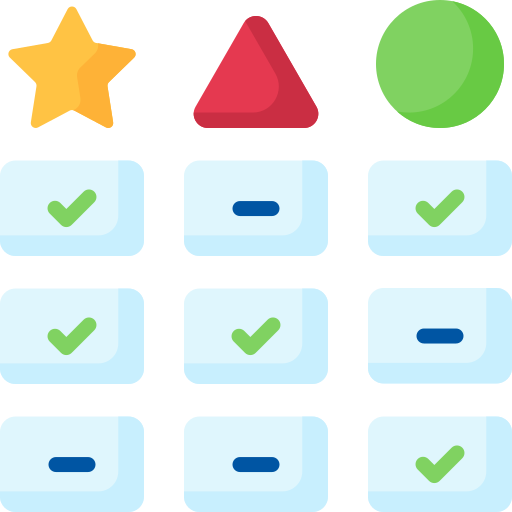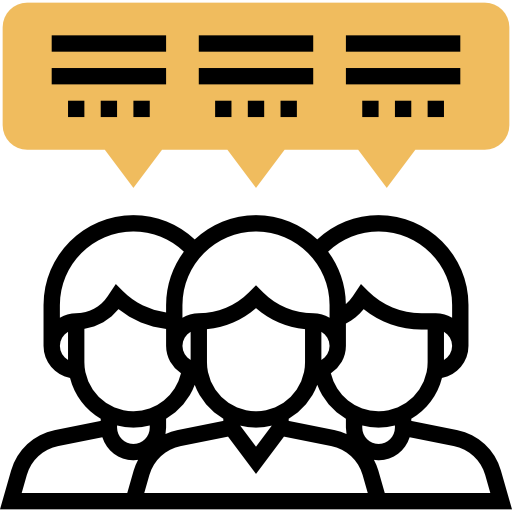
0 Verified Hands-On Reviews
To combat fake reviews we only accept video reviews from verified channels. Each review must show the product and the face of the reviewer.

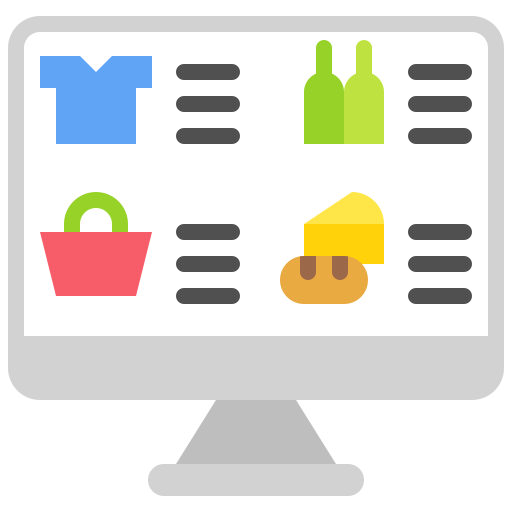
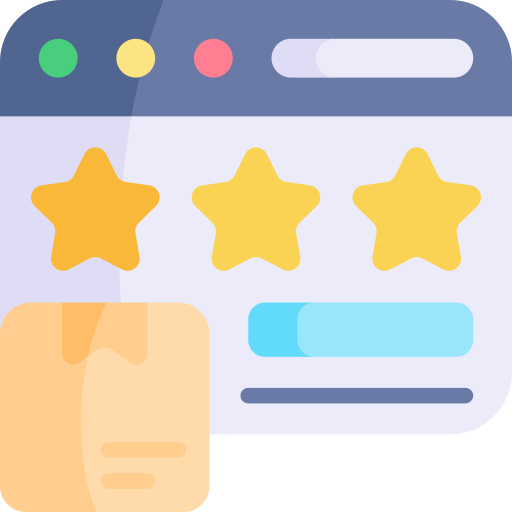
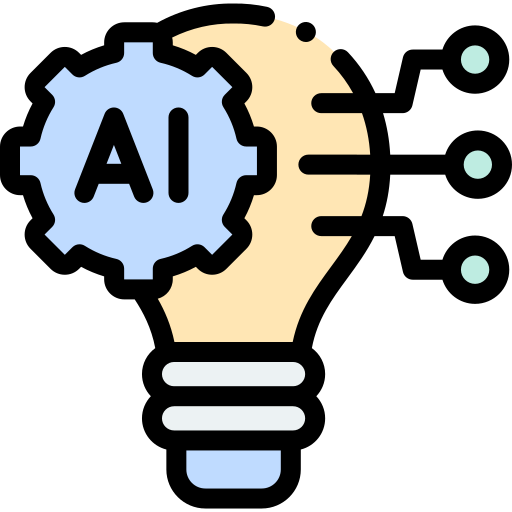

Expert consensus
The HP OfficeJet 250 is a portable printer with high-quality printing, various connectivity options, and additional features such as scanning, copying, and faxing.
The HP OfficeJet 250 is a high-quality portable printer that produces sharp and detailed prints with well-saturated colors, making it ideal for printing photos and graphics. It has a maximum printing speed of around 9-10 pages per minute for black and white prints and 3. 7 pages per minute for color graphics.
The printer offers a variety of connectivity options, including USB, Wi-Fi, peer-to-peer, and Bluetooth, making it suitable for both personal and professional use. It can handle various paper sizes, including legal size paper, envelopes, cards, and photo paper, and has a high print resolution of 4800 x 1200, making it suitable for printing high-quality photos or graphics.
The printer uses a two-cartridge system, with XL versions available for more economical printing. It also offers scanning, copying, and faxing capabilities, making it a versatile and convenient option for those who need a portable printer with additional features. Overall, the HP OfficeJet 250 is a great choice for those who need a portable printer that can produce high-quality prints for both graphics and photos, and is suitable for small to medium-sized print jobs.
Print quality
The HP OfficeJet 250 is a high-quality printer that produces sharp and detailed prints with well-saturated colors, making it ideal for printing photos and graphics.
The HP OfficeJet 250 is a high-quality printer that produces sharp and detailed prints with a maximum resolution of 4800 x 1200 dpi. The printer is capable of producing well-saturated colors with bright, vivid colors across the full color spectrum, making it ideal for printing photos and graphics.
The printer's graphics and photo quality are slightly above par for an inkjet printer, and it produces prints that are better than drugstore prints. The printer is also capable of handling broad swaths of color with just light banding. The print quality may depend on various factors such as the quality of paper used and ink cartridges.
Overall, the HP OfficeJet 250 is a great choice for those who need a printer that can produce high-quality prints for both graphics and photos. It is ideal for printing PowerPoint handouts, photos, and other documents that require sharp and detailed prints.
What is the maximum print resolution of HP OfficeJet 250?
Based on 2 quotes from 2 sources [show quotes and sources]
How does the HP OfficeJet 250 perform in terms of color accuracy and vibrancy?
Based on 9 quotes from 5 sources [show quotes and sources]
Does the HP OfficeJet 250 produce sharper and more detailed prints compared to other printers?
Based on 9 quotes from 4 sources [show quotes and sources]
Is there a noticeable difference in print quality when printing photos or graphics with the HP OfficeJet 250 printer?
Based on 6 quotes from 4 sources [show quotes and sources]
Speed
The HP OfficeJet 250 printer has a maximum printing speed of around 9-10 pages per minute for black and white prints and 3.7 pages per minute for color graphics, and can print high-quality images or photos in about 50 seconds, making it a suitable portable printer for printing documents and photos on the go.
The HP OfficeJet 250 printer has a maximum printing speed of around 9-10 pages per minute for black and white prints, and 3. 7 pages per minute for color graphics. The actual speed may vary depending on the complexity of the print job and whether it is running on AC power or battery power.
The printer can print high-quality images or photos in about 50 seconds, which is considered impressive and faster than some other printers in its class. The printing speed can be impacted by various features and settings such as print quality, paper size and type, duplex printing, connectivity options, and power source.
Overall, the HP OfficeJet 250 is a portable printer that is suitable for printing documents and photos on the go, but may not be the fastest option for high-volume printing needs.
What is the maximum printing speed of the HP OfficeJet 250?
Based on 4 quotes from 3 sources [show quotes and sources]
What is the printing speed of HP OfficeJet 250 when printing black and white documents?
Based on 6 quotes from 5 sources [show quotes and sources]
What is the printing speed of HP OfficeJet 250 when printing color documents?
Based on 4 quotes from 4 sources [show quotes and sources]
What are the additional features or settings that can impact the printing speed of HP OfficeJet 250?
Based on 4 quotes from 2 sources [show quotes and sources]
How does the printing speed of HP OfficeJet 250 compare when printing high-quality images or photos?
Based on 5 quotes from 4 sources [show quotes and sources]
Connectivity
The HP OfficeJet 250 offers a variety of connectivity options, including USB, Wi-Fi, peer-to-peer, Bluetooth, and compatibility with AirPrint and Mopria Alliance, making it a versatile printer for personal and professional use.
The HP OfficeJet 250 offers a variety of connectivity options, including USB, Wi-Fi, peer-to-peer with a computer or mobile device via Wi-Fi Direct, and Bluetooth. It is also compatible with AirPrint and Mopria Alliance for printing from iOS and Android devices. The printer also includes Wireless Direct, which is a private Wi-Fi network your printer will broadcast, allowing you to connect your phone, tablet, or PC to this network and use it to print over.
The HP OfficeJet 250 does not have Ethernet connectivity options, but it does offer USB and Wi-Fi connectivity options. It is also compatible with the free HP ePrint app, which allows you to print from anywhere using your smartphone or tablet. Overall, the HP OfficeJet 250 is a versatile printer that offers a range of connectivity options for both personal and professional use.
What are the available connectivity options for the HP OfficeJet 250?
Based on 8 quotes from 6 sources [show quotes and sources]
Does the HP OfficeJet 250 have the ability to connect to Wi-Fi networks?
Based on 12 quotes from 8 sources [show quotes and sources]
Does the HP OfficeJet 250 have Ethernet connectivity options?
Based on 2 quotes from 2 sources [show quotes and sources]
Is there any variation in the USB connectivity choices available for HP OfficeJet 250?
Based on 10 quotes from 6 sources [show quotes and sources]
Does the HP OfficeJet 250 printer have the capability to connect to mobile devices like smartphones and tablets?
Based on 7 quotes from 7 sources [show quotes and sources]
Paper handling
The HP OfficeJet 250 is a versatile all-in-one printer that can handle various paper sizes and types, making it suitable for small to medium-sized print jobs.
The HP OfficeJet 250 is a versatile all-in-one printer that can handle various paper sizes, including legal size paper, envelopes, cards, and photo paper. Its input tray can hold up to 50 sheets of standard paper, making it suitable for small to medium-sized print jobs. While it does not have automatic duplex printing capabilities, it supports manual duplexing through its software interface.
The printer can also handle different types of paper, such as cardstock and glossy paper, and has a high print resolution of 4800 x 1200, making it suitable for printing photos with good quality. Overall, the HP OfficeJet 250 is a great option for those who need a mobile printer that can handle a variety of paper types and sizes.
What is the maximum paper size that can be handled by HP OfficeJet 250?
Based on 3 quotes from 3 sources [show quotes and sources]
What is the maximum number of sheets of paper that the input tray of HP OfficeJet 250 can hold?
Based on 3 quotes from 3 sources [show quotes and sources]
Does the HP OfficeJet 250 have automatic duplex printing capabilities?
Based on 1 quotes from 1 sources [show quotes and sources]
Can the HP OfficeJet 250 handle different types of paper, such as cardstock or glossy paper?
Based on 5 quotes from 3 sources [show quotes and sources]
Ink efficiency
The HP OfficeJet 250 printer uses a two-cartridge system with XL versions available, providing economical printing for occasional printing needs.
The HP OfficeJet 250 printer uses a two-cartridge system, with one cartridge for black ink and the second for cyan, magenta, and yellow ink. The printer offers XL versions of its ink cartridges, which can increase the page yield to 600 and 415 pages, respectively, making printing more economical.
The standard black ink cartridge lasts for approximately 200 pages, while the tri-color cartridge lasts for around 165 pages. However, the high-capacity cartridges can provide more economical printing. The running cost is 6 cents per black page and 15. 6 cents per color page, which is typical of portable inkjet printers.
The lifespan of the cartridges will depend on factors such as usage, print quality, and content printed. Overall, the HP OfficeJet 250 printer is suitable for users who require a portable printer with a decent ink efficiency for occasional printing needs.
What is the cost per page for the HP OfficeJet 250 printer?
Based on 5 quotes from 4 sources [show quotes and sources]
What is the estimated lifespan of the ink cartridges for the HP OfficeJet 250 printer?
Based on 7 quotes from 4 sources [show quotes and sources]
What type of ink does the HP OfficeJet 250 use?
Based on 3 quotes from 3 sources [show quotes and sources]
What are the ink efficiency features of HP OfficeJet 250 ?
Based on 6 quotes from 4 sources [show quotes and sources]
Additional features
The HP OfficeJet 250 is a portable printer with scanning, copying, and faxing capabilities, making it a versatile option for those who need additional features.
The HP OfficeJet 250 offers several additional features, including scanning, copying, and faxing capabilities. The document feeder scanner can handle documents up to 8. 5 x 14 inches and can scan and save to various formats. The automatic document feeder can hold up to 10 sheets of paper for copying, but it only supports simplex copying.
The printer also has faxing capabilities and can store up to 100 pages in its memory. Overall, the HP OfficeJet 250 is a versatile and convenient option for those who need a portable printer with additional features for scanning, copying, and faxing. It is suitable for formal reports and even PowerPoint handouts.
However, it may not be the best option for those who require duplex (double-sided) scanning or copying.
What scanning capabilities does the HP OfficeJet 250 offer?
Based on 16 quotes from 8 sources [show quotes and sources]
What copying capabilities does HP OfficeJet 250 have?
Based on 9 quotes from 5 sources [show quotes and sources]
Does the HP OfficeJet 250 have faxing capabilities?

Best Alternatives
3 best inkjet printers in the same price range as HP OfficeJet 250

|

|

|
| Epson EcoTank ET-4760 | HP OfficeJet Pro 7740 | Epson WF-7210 |
|
Rank
#5
out of 200
Reviews
In comparison:
8.2
Great
|
Rank
#15
out of 200
Reviews
In comparison:
HP OfficeJet Pro 7740 rank #15 out of 200.
Very high levels of customer satisfaction.
Go to rankings
8.7
Great
|
Rank
#41
out of 200
Reviews
|
|
|
|
|
| The Epson EcoTank ET-4760 is a versatile all-in-one printer with good printing speed, a wide range of connectivity options, and a supertank ink system that minimizes ink costs, making it a great choice for frequent printers. | The HP OfficeJet Pro 7740 is a versatile and reliable printer that produces excellent print quality, has a fast printing speed, offers a wide range of connectivity options, and has scanning, copying, and faxing capabilities, making it ideal for small businesses or home offices. |
Expert consensus not yet generated.
|
| More product details | More product details | More product details |
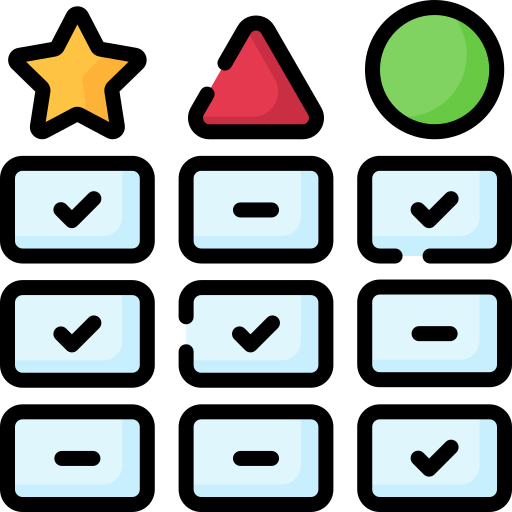
Position in ranking
We maintain a monthly ranking that sums up expert recommendations for all inkjet printers.
| Rank | Change | Price | Printer |
PC Guide
|
reviewed.usatoday.com
|
BestReviews
|
TechRadar
|
PCMag
|
PhotoWorkout
|
LD Products
|
Digital Trends
|
Rtings.com
|
ZD Net
|
|---|---|---|---|---|---|---|---|---|---|---|---|---|---|
|
1
|
- | Check price |
 Epson EcoTank Pro ET-5850
Epson EcoTank Pro ET-5850
The Epson EcoTank Pro ET-5850 is a versatile all-in-one supertank printer that produces high-quality prints with sharp details and vivid colors, offers a wide range of connectivity options, and has scanning, copying, and faxing capabilities, making it a great investment for home or office use.
|
1
|
-
|
-
|
-
|
3
|
-
|
-
|
-
|
1
|
-
|
|
2
|
- | $109 |
 Brother MFC-J1205W
Brother MFC-J1205W
The Brother MFC-J1205W is a versatile printer with high-quality prints, multiple connectivity options, and the ability to handle different types of paper and media, but lacks automatic duplex printing and an ADF.
|
-
|
-
|
-
|
1
|
-
|
-
|
-
|
-
|
4
|
-
|
|
3
|
- | Check price |
 HP OfficeJet Pro 9015
HP OfficeJet Pro 9015
|
-
|
-
|
1
|
-
|
-
|
-
|
-
|
-
|
-
|
5
|
|
4
|
- | $135 |
 Brother MFC-J4335DW
Brother MFC-J4335DW
The Brother MFC-J4335DW is a versatile all-in-one printer suitable for home and small office use, offering good print quality, decent speed, reliable paper handling, and efficient ink usage.
|
-
|
-
|
-
|
-
|
2
|
-
|
-
|
-
|
3
|
-
|
|
5
|
+1 | $486 |
 Epson EcoTank ET-4760
Epson EcoTank ET-4760
The Epson EcoTank ET-4760 is a versatile all-in-one printer with good printing speed, a wide range of connectivity options, and a supertank ink system that minimizes ink costs, making it a great choice for frequent printers.
|
-
|
3
|
4
|
-
|
-
|
-
|
-
|
-
|
-
|
-
|
|
12
|
+1 | $848 |
 Canon imagePROGRAF PRO-300
Canon imagePROGRAF PRO-300
The Canon imagePROGRAF PRO-300 is a professional-grade printer that excels in delivering exceptional print quality, particularly in terms of color accuracy, vibrancy, sharpness, and detail, making it an ideal choice for photographers, graphic designers, and artists seeking top-notch prints.
|
5
|
-
|
-
|
-
|
-
|
-
|
-
|
-
|
6
|
-
|
|
13
|
+1 | $720 |
 Epson EcoTank Photo ET-8550
Epson EcoTank Photo ET-8550
The Epson EcoTank Photo ET-8550 is a versatile and efficient all-in-one printer that produces high-quality prints with vibrant colors and smooth tonal transitions, making it an excellent choice for photographers, artists, and anyone who wants to produce high-quality prints at home.
|
-
|
-
|
-
|
-
|
5
|
8
|
-
|
-
|
-
|
-
|
| Show all rows | |||||||||||||

Highest recommended inkjet printers this month
ReviewFinder ranks based on a combination of customer reviews, expert reviews / mentions and popularity. Expert recommendations carry the highest weight in the ranking. We do not rank based on price, our commission or brand. inkjet printers below are at the top of our ranking this April.

|

|

|

|
| Epson EcoTank Pro ET-5850 | Brother MFC-J1205W | HP OfficeJet Pro 9015 | Brother MFC-J4335DW |
|
Rank
#1
out of 200
|
Rank
#2
out of 200
Reviews
|
Rank
#3
out of 200
Reviews
In comparison:
8.3
Great
|
Rank
#4
out of 200
Reviews
|
|
|
|
|
|
| The Epson EcoTank Pro ET-5850 is a versatile all-in-one supertank printer that produces high-quality prints with sharp details and vivid colors, offers a wide range of connectivity options, and has scanning, copying, and faxing capabilities, making it a great investment for home or office use. | The Brother MFC-J1205W is a versatile printer with high-quality prints, multiple connectivity options, and the ability to handle different types of paper and media, but lacks automatic duplex printing and an ADF. |
Expert consensus not yet generated.
|
The Brother MFC-J4335DW is a versatile all-in-one printer suitable for home and small office use, offering good print quality, decent speed, reliable paper handling, and efficient ink usage. |
| More product details | More product details | More product details | More product details |