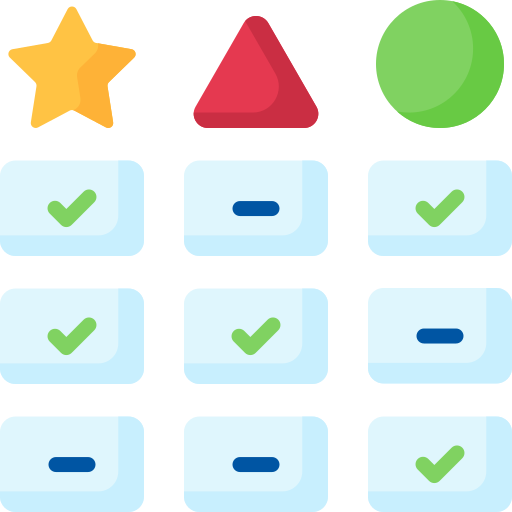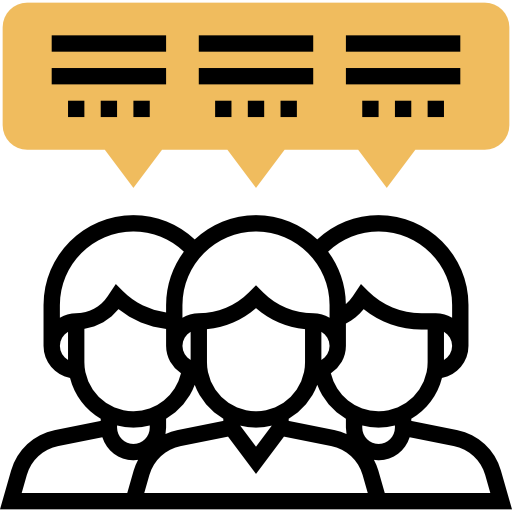
0 Verified Hands-On Reviews
To combat fake reviews we only accept video reviews from verified channels. Each review must show the product and the face of the reviewer.

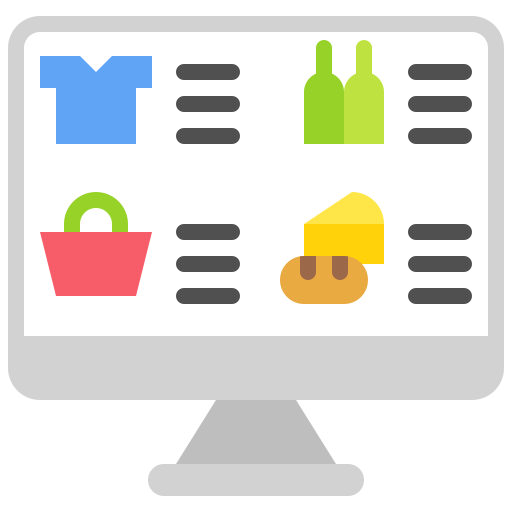
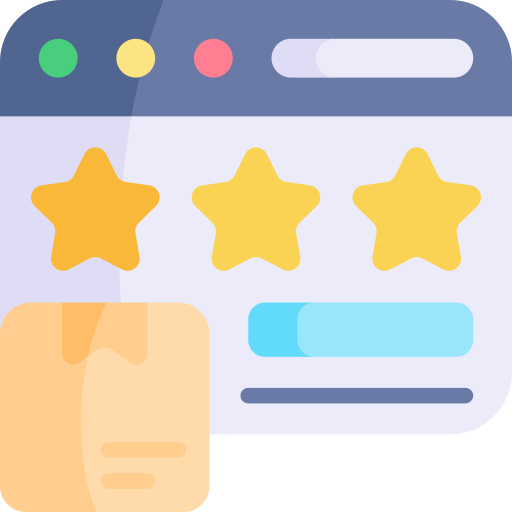
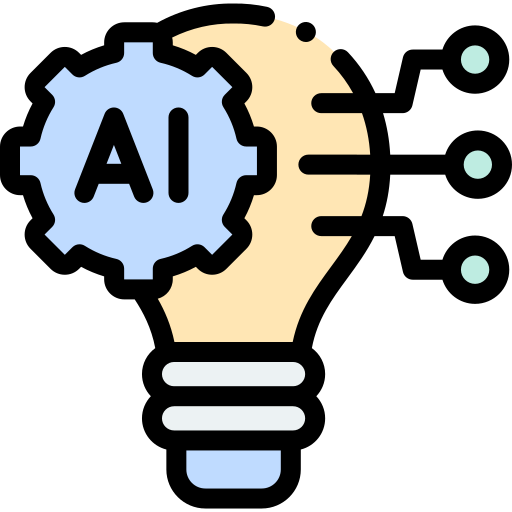

Expert consensus
The HP OfficeJet Pro 7740 is a versatile and reliable printer that produces excellent print quality, has a fast printing speed, offers a wide range of connectivity options, and has scanning, copying, and faxing capabilities, making it ideal for small businesses or home offices.
The HP OfficeJet Pro 7740 is a versatile and reliable printer that can meet the needs of various users, from small businesses to home offices. It produces excellent print quality with a maximum resolution of up to 4800 DPI, making it suitable for printing graphics and photos.
The printer has a maximum printing speed of 22 pages per minute for black and white documents and 18 pages per minute for color documents, making it ideal for users who need to print a lot of black and white or color documents quickly. It offers a wide range of connectivity options, including USB, Ethernet, and built-in Wi-Fi, making it suitable for use in a variety of settings.
The printer can handle paper sizes up to 11 x 17 inches and has a standard paper capacity of 500 sheets split between two 250-sheet trays, making it a great choice for businesses or individuals who need to print a variety of documents. The printer uses high-efficiency ink cartridges, contributing to having the lowest lifetime cost of ownership of any wide format printer.
It also has a number of scanning, copying, and faxing capabilities, making it ideal for small businesses or home offices that require a range of printing, scanning, copying, and faxing capabilities.
Print quality
The HP OfficeJet Pro 7740 is a high-quality and cost-effective printer that produces excellent print detail and sharpness, making it suitable for various users.
The HP OfficeJet Pro 7740 is a high-quality printer that produces excellent print detail and sharpness, according to experts. It has a maximum print resolution of up to 4800 DPI when using special photo paper, which is impressive for an office printer. The printer is capable of creating vibrant colors, deep blacks, and razor-sharp contrast on almost any document it prints, making it competitive with household models.
It is particularly suitable for printing graphics and photos, with output quality that easily exceeds that of other inkjets. The printer provides high-quality color prints that cost up to 50 percent less per page than a color laser, making it a cost-effective option for businesses. Overall, the HP OfficeJet Pro 7740 is a reliable and versatile printer that can meet the needs of various users, from small businesses to home offices.
What is the maximum print resolution of HP OfficeJet Pro 7740?
Based on 2 quotes from 2 sources [show quotes and sources]
How does the HP OfficeJet Pro 7740 perform in terms of color accuracy and vibrancy?
Based on 3 quotes from 3 sources [show quotes and sources]
Does the HP OfficeJet Pro 7740 produce sharper and more detailed prints compared to other printers?
Based on 14 quotes from 9 sources [show quotes and sources]
Is there a noticeable difference in print quality when printing photos or graphics with the HP OfficeJet Pro 7740 printer?
Based on 5 quotes from 5 sources [show quotes and sources]
Speed
The HP OfficeJet Pro 7740 is a fast inkjet printer with double-sided printing and scanning capabilities, but is slower when printing high-quality photos.
The HP OfficeJet Pro 7740 has a maximum printing speed of 22 pages per minute for black and white documents and 18 pages per minute for color documents. However, the printing speed may vary depending on the complexity of the document being printed. The printer has a draft mode that can print up to 34 pages per minute in both monochrome and color, making it faster than the average inkjet printer.
It also has double-sided printing and scanning capabilities, two 250-sheet paper trays, and USB 2. 0, Ethernet, and Wi-Fi connectivity options. However, the printer is much slower when printing high-quality photos, taking almost four and a half minutes to print a high-quality photo at 11” x 17”.
Therefore, the HP OfficeJet Pro 7740 is best suited for users who need to print a lot of black and white or color documents quickly, but may not be the best option for those who need to print high-quality photos frequently.
What is the maximum printing speed of the HP OfficeJet Pro 7740?
Based on 7 quotes from 7 sources [show quotes and sources]
What is the printing speed of HP OfficeJet Pro 7740 when printing black and white documents?
Based on 9 quotes from 8 sources [show quotes and sources]
What is the printing speed of HP OfficeJet Pro 7740 when printing color documents?
Based on 7 quotes from 7 sources [show quotes and sources]
What are the additional features or settings that can impact the printing speed of HP OfficeJet Pro 7740?
Based on 14 quotes from 8 sources [show quotes and sources]
How does the printing speed of HP OfficeJet Pro 7740 compare when printing high-quality images or photos?
Based on 4 quotes from 3 sources [show quotes and sources]
Connectivity
The HP OfficeJet Pro 7740 is a versatile printer with a wide range of connectivity options, making it suitable for use in various settings and compatible with different operating systems.
The HP OfficeJet Pro 7740 offers a wide range of connectivity options, including USB, Ethernet, and built-in Wi-Fi. It also supports wireless printing through WiFi direct, Apple Airprint, and printing and scanning from mobile devices and tablets. The printer can be connected to a local wireless network, allowing it to be shared among all devices in the network.
It also has ports for fax and phone extension lines. The connectivity options make it suitable for use in a variety of settings, such as small offices, home offices, and households with multiple devices. The printer is compatible with both Mac and PC, and works for each of the Android, Apple, and Windows operating systems.
Overall, the HP OfficeJet Pro 7740 is a versatile printer that offers a range of connectivity options to meet the needs of different users.
What are the available connectivity options for the HP OfficeJet Pro 7740?
Based on 17 quotes from 7 sources [show quotes and sources]
Does the HP OfficeJet Pro 7740 have the ability to connect to Wi-Fi networks?
Based on 15 quotes from 9 sources [show quotes and sources]
Does the HP OfficeJet Pro 7740 have Ethernet connectivity options?
Based on 10 quotes from 6 sources [show quotes and sources]
Is there any variation in the USB connectivity choices available for HP OfficeJet Pro 7740?
Based on 6 quotes from 5 sources [show quotes and sources]
Does the HP OfficeJet Pro 7740 printer have the capability to connect to mobile devices like smartphones and tablets?
Based on 13 quotes from 8 sources [show quotes and sources]
Paper handling
The HP OfficeJet Pro 7740 is a versatile printer that can handle paper sizes up to 11 x 17 inches and different types of paper, making it ideal for printing, scanning, and copying large documents.
The HP OfficeJet Pro 7740 is a versatile printer that can handle paper sizes up to 11 x 17 inches, making it ideal for printing, scanning, and copying large documents. It has a standard paper capacity of 500 sheets split between two 250-sheet trays, and it also has automatic duplex printing capabilities, which saves time and reduces paper usage.
The printer can handle different types of paper, including cardstock and glossy paper, without any distorted prints or paper jams. This makes it a great choice for businesses or individuals who need to print a variety of documents, from standard office documents to marketing materials and presentations.
Overall, the HP OfficeJet Pro 7740 is a reliable and efficient printer that can handle a wide range of paper handling needs.
What is the maximum paper size that can be handled by HP OfficeJet Pro 7740?
Based on 8 quotes from 4 sources [show quotes and sources]
What is the maximum number of sheets of paper that the input tray of HP OfficeJet Pro 7740 can hold?
Based on 2 quotes from 2 sources [show quotes and sources]
Does the HP OfficeJet Pro 7740 have automatic duplex printing capabilities?
Based on 3 quotes from 3 sources [show quotes and sources]
Can the HP OfficeJet Pro 7740 handle different types of paper, such as cardstock or glossy paper?
Based on 12 quotes from 7 sources [show quotes and sources]
Ink efficiency
The HP OfficeJet Pro 7740 printer has a high-efficiency ink cartridge system that contributes to its low lifetime cost of ownership, with a cost per page of 2.1 cents for monochrome and 8.1 cents for color, and a lifespan of up to 2,000 pages for the black cartridge and 1,600 pages for the color cartridges.
The HP OfficeJet Pro 7740 printer uses high-efficiency ink cartridges, specifically the 952 series, which contribute to having the lowest lifetime cost of ownership of any wide format printer. The cost per page for monochrome is 2. 1 cents and for color is 8. 1 cents based on HP's price and yield figures.
The estimated lifespan of the ink cartridges varies depending on the cartridge type and usage, with the 952 black cartridge capable of printing 2,000 pages and the 952XL color cartridges producing 1,600 pages. The printer's running costs are higher than some of its competitors, such as the Brother MFC-J5720DW.
However, the HP OfficeJet Pro 7740 has a great cartridge system that can produce multiple pages before needing a replacement. The printer uses HP 7740 ink cartridges and is a thermal inkjet printer. Overall, the HP OfficeJet Pro 7740 is a good option for those who need a wide format printer with high-efficiency ink cartridges and are willing to pay slightly higher running costs.
What is the cost per page for the HP OfficeJet Pro 7740 printer?
Based on 4 quotes from 3 sources [show quotes and sources]
What is the estimated lifespan of the ink cartridges for the HP OfficeJet Pro 7740 printer?
Based on 3 quotes from 2 sources [show quotes and sources]
What type of ink does the HP OfficeJet Pro 7740 use?
Based on 4 quotes from 4 sources [show quotes and sources]
What are the ink efficiency features of HP OfficeJet Pro 7740 ?
Based on 3 quotes from 3 sources [show quotes and sources]
Additional features
The HP OfficeJet Pro 7740 is a versatile multi-device that offers a range of additional features, including scanning, copying, and faxing capabilities, making it ideal for small businesses or home offices.
The HP OfficeJet Pro 7740 is a versatile multi-device that offers a range of additional features. It has a number of scanning capabilities, including the ability to scan to email, network folder, computer, or flash drive. It also has a flatbed scanner and an automatic document feeder that can scan up to 35 sheets at once and supports single pass duplex scanning up to A4 size.
The scanning resolution tops out at 1200x1200 dpi. The device can copy documents up to tabloid size and uses an optical scanning resolution of 1200 dpi for a sharp, flatbed image measuring 11. 7 x 17 inches. It also has an auto-feed feature and two 250-sheet input trays for printing jobs. Additionally, the HP OfficeJet Pro 7740 has faxing capabilities, with legible text and impressive quality for black and white graphics.
Overall, this device is ideal for small businesses or home offices that require a range of printing, scanning, copying, and faxing capabilities.
What scanning capabilities does the HP OfficeJet Pro 7740 offer?
Based on 9 quotes from 5 sources [show quotes and sources]
What copying capabilities does HP OfficeJet Pro 7740 have?
Based on 5 quotes from 5 sources [show quotes and sources]
Does the HP OfficeJet Pro 7740 have faxing capabilities?
Based on 6 quotes from 5 sources [show quotes and sources]

Best Alternatives
3 best inkjet printers in the same price range as HP OfficeJet Pro 7740

|

|

|
| Epson EcoTank Photo ET-8550 | Canon imagePROGRAF PRO-300 | Brother MFC-J995DW |
|
Rank
#7
out of 200
Reviews
In comparison:
Epson EcoTank Photo ET-8550 rank #7 out of 200.
Very high levels of customer satisfaction.
Go to rankings
8.4
Great
|
Rank
#6
out of 200
|
Rank
#19
out of 200
Reviews
In comparison:
8.3
Great
|
|
|
|
|
| The Epson EcoTank Photo ET-8550 is a versatile and efficient all-in-one printer that produces high-quality prints with vibrant colors and smooth tonal transitions, making it an excellent choice for photographers, artists, and anyone who wants to produce high-quality prints at home. | The Canon imagePROGRAF PRO-300 is a professional-grade printer that excels in delivering exceptional print quality, particularly in terms of color accuracy, vibrancy, sharpness, and detail, making it an ideal choice for photographers, graphic designers, and artists seeking top-notch prints. | The Brother MFC-J995DW is an efficient and cost-effective all-in-one printer with excellent scanning and copying capabilities, as well as faxing capabilities, making it ideal for small businesses or home offices. |
| More product details | More product details | More product details |
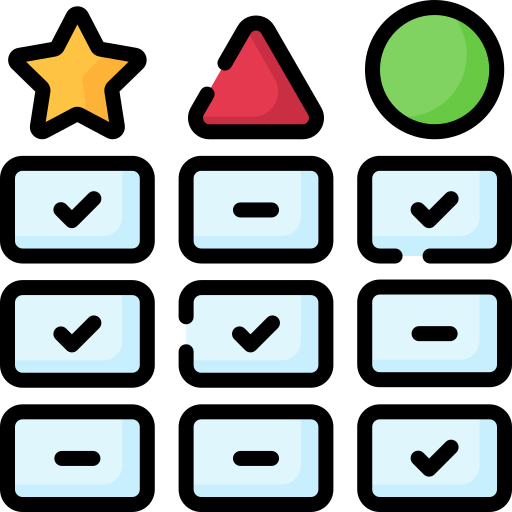
Position in ranking
We maintain a monthly ranking that sums up expert recommendations for all inkjet printers.
| Rank | Change | Price | Printer |
PC Guide
|
reviewed.usatoday.com
|
BestReviews
|
TechRadar
|
PCMag
|
PhotoWorkout
|
LD Products
|
Digital Trends
|
Rtings.com
|
ZD Net
|
|---|---|---|---|---|---|---|---|---|---|---|---|---|---|
|
1
|
- | Check price |
 Epson EcoTank Pro ET-5850
Epson EcoTank Pro ET-5850
The Epson EcoTank Pro ET-5850 is a versatile all-in-one supertank printer that produces high-quality prints with sharp details and vivid colors, offers a wide range of connectivity options, and has scanning, copying, and faxing capabilities, making it a great investment for home or office use.
|
1
|
-
|
-
|
-
|
3
|
-
|
-
|
-
|
1
|
-
|
|
2
|
- | $109 |
 Brother MFC-J1205W
Brother MFC-J1205W
The Brother MFC-J1205W is a versatile printer with high-quality prints, multiple connectivity options, and the ability to handle different types of paper and media, but lacks automatic duplex printing and an ADF.
|
-
|
-
|
-
|
1
|
-
|
-
|
-
|
-
|
4
|
-
|
|
3
|
- | Check price |
 HP OfficeJet Pro 9015
HP OfficeJet Pro 9015
|
-
|
-
|
1
|
-
|
-
|
-
|
-
|
-
|
-
|
5
|
|
4
|
- | $135 |
 Brother MFC-J4335DW
Brother MFC-J4335DW
The Brother MFC-J4335DW is a versatile all-in-one printer suitable for home and small office use, offering good print quality, decent speed, reliable paper handling, and efficient ink usage.
|
-
|
-
|
-
|
-
|
2
|
-
|
-
|
-
|
3
|
-
|
|
5
|
+1 | $486 |
 Epson EcoTank ET-4760
Epson EcoTank ET-4760
The Epson EcoTank ET-4760 is a versatile all-in-one printer with good printing speed, a wide range of connectivity options, and a supertank ink system that minimizes ink costs, making it a great choice for frequent printers.
|
-
|
3
|
4
|
-
|
-
|
-
|
-
|
-
|
-
|
-
|
|
12
|
+1 | $848 |
 Canon imagePROGRAF PRO-300
Canon imagePROGRAF PRO-300
The Canon imagePROGRAF PRO-300 is a professional-grade printer that excels in delivering exceptional print quality, particularly in terms of color accuracy, vibrancy, sharpness, and detail, making it an ideal choice for photographers, graphic designers, and artists seeking top-notch prints.
|
5
|
-
|
-
|
-
|
-
|
-
|
-
|
-
|
6
|
-
|
|
13
|
+1 | $745 |
 Epson EcoTank Photo ET-8550
Epson EcoTank Photo ET-8550
The Epson EcoTank Photo ET-8550 is a versatile and efficient all-in-one printer that produces high-quality prints with vibrant colors and smooth tonal transitions, making it an excellent choice for photographers, artists, and anyone who wants to produce high-quality prints at home.
|
-
|
-
|
-
|
-
|
5
|
8
|
-
|
-
|
-
|
-
|
| Show all rows | |||||||||||||

Highest recommended inkjet printers this month
ReviewFinder ranks based on a combination of customer reviews, expert reviews / mentions and popularity. Expert recommendations carry the highest weight in the ranking. We do not rank based on price, our commission or brand. inkjet printers below are at the top of our ranking this April.

|

|

|

|
| Epson EcoTank Pro ET-5850 | Brother MFC-J1205W | HP OfficeJet Pro 9015 | Brother MFC-J4335DW |
|
Rank
#1
out of 200
|
Rank
#2
out of 200
Reviews
|
Rank
#3
out of 200
Reviews
In comparison:
8.3
Great
|
Rank
#4
out of 200
Reviews
|
|
|
|
|
|
| The Epson EcoTank Pro ET-5850 is a versatile all-in-one supertank printer that produces high-quality prints with sharp details and vivid colors, offers a wide range of connectivity options, and has scanning, copying, and faxing capabilities, making it a great investment for home or office use. | The Brother MFC-J1205W is a versatile printer with high-quality prints, multiple connectivity options, and the ability to handle different types of paper and media, but lacks automatic duplex printing and an ADF. |
Expert consensus not yet generated.
|
The Brother MFC-J4335DW is a versatile all-in-one printer suitable for home and small office use, offering good print quality, decent speed, reliable paper handling, and efficient ink usage. |
| More product details | More product details | More product details | More product details |