Neither Canon Maxify MB2120 nor Canon MB2720 were recommended by experts this month
On 3 Jan 2025 (1 year ago) we went through 67 Printer expert endorsements , however neither Canon Maxify MB2120 nor Canon MB2720 were included in any of those recommendations. Since neither Printer received a single endorsement, as far as expert recommendations go, it's technically a tie. We do, however, recommend taking a look at Epson EcoTank Pro ET-5850 or other critically acclaimed Inkjet Printers of this month.
For reference, Epson EcoTank Pro ET-5850 received 3 endorsements this month, from PC Guide (13 May 2024), PCMag (15 Nov 2024) and Rtings.com (30 Oct 2024).
| Rank | Change | Price | Printer | PC Guide | reviewed.usatoday.com | Digital Trends | LD Products | PhotoWorkout | PCMag | TechRadar | BestReviews | Rtings.com | ZD Net |
|---|---|---|---|---|---|---|---|---|---|---|---|---|---|
| 1 | - | Check price |  Epson EcoTank Pro ET-5850 Epson EcoTank Pro ET-5850 The Epson EcoTank Pro ET-5850 is a versatile all-in-one supertank printer that produces high-quality prints with sharp details and vivid colors, offers a wide range of connectivity options, and has scanning, copying, and faxing capabilities, making it a great investment for home or office use. | 1 | - | - | - | - | 3 | - | - | 1 | - |
| N/A | N/A | $204 |  Canon Maxify MB2120 Canon Maxify MB2120 | - | - | - | - | - | - | - | - | - | - |
| N/A | N/A | $105 |  Canon MB2720 Canon MB2720 | - | - | - | - | - | - | - | - | - | - |
Curious to see this month's entire Inkjet Printers ranking? It's here
| Rank | Change | Price | Printer | PC Guide | reviewed.usatoday.com | Digital Trends | LD Products | PhotoWorkout | PCMag | TechRadar | BestReviews | Rtings.com | ZD Net |
|---|---|---|---|---|---|---|---|---|---|---|---|---|---|
| 1
| - | Check price |  Epson EcoTank Pro ET-5850 Epson EcoTank Pro ET-5850 The Epson EcoTank Pro ET-5850 is a versatile all-in-one supertank printer that produces high-quality prints with sharp details and vivid colors, offers a wide range of connectivity options, and has scanning, copying, and faxing capabilities, making it a great investment for home or office use. | 1 | - | - | - | - | 3 | - | - | 1 | - |
| 2 | - | $130 |  Brother MFC-J1205W Brother MFC-J1205W The Brother MFC-J1205W is a versatile printer with high-quality prints, multiple connectivity options, and the ability to handle different types of paper and media, but lacks automatic duplex printing and an ADF. | - | - | 2 | - | - | - | 1 | - | 4 | - |
| 3 | - | $222 |  Canon Pixma G3270 Canon Pixma G3270 | - | - | 1 | - | - | 1 | - | - | - | - |
| 4 | - | Check price |  HP OfficeJet Pro 9015 HP OfficeJet Pro 9015 | - | - | - | - | - | - | - | 1 | - | 5 |
| Show all rows | |||||||||||||
- Print and scan wirelessly from any Wi-Fi enabled computer, or mobile device from around the house.
- Print laser-sharp text that is highlighter and smudge resistant with the Dual Resistant High Density (DRHD) Inks
- Read more
- Two paper cassettes provide a combined capacity of 500 sheets - or a full ream of paper, so you're ready for any job
- The Canon PRINT app has great features so you can scan, copy and print right from your favorite mobile devices
- Read more
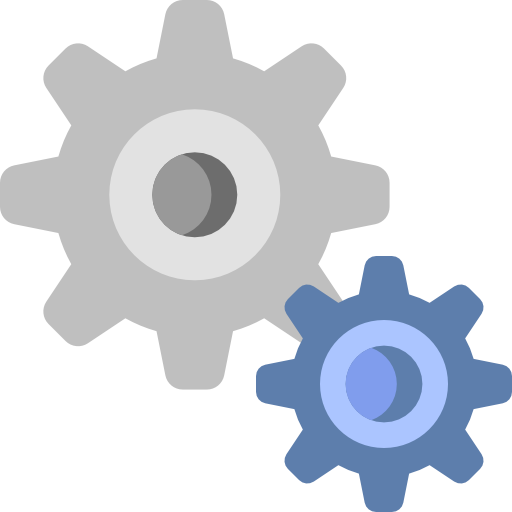 Technical summary
Technical summary
Canon Maxify MB2120 is a $204 wireless injket printer with a built-in scanner, copier and fax.
It supports automatic two-sided printing, borderless printing and prints at the speed of 19.0 ppm (13.0 ppm in color). It's recommended montly page volume is 600 and maximum allowed page volume is 20000.
It can scan a stack of up to 50 papers (using Automatic Document Feeder), as well as custom-sized documents (such as passports) with its flatbed scanner. It has an extra perk of sending scans to an email.
Canon Maxify MB2120 allows printing via Wi-Fi, a mobile phone/tablet, AirPrint, a USB cable and an Ethernet cable.
Canon MB2720 is a $105 injket printer.
 Are they good for Occasional Home Use
Are they good for Occasional Home Use
- Wireless Printing
- Designed to print about 600 pages per month
- Built-in Scanner & Copier
- Two-Sided Printing
- Status Display
- Touch Screen Status Display
- Flatbed Scanner
- ADF Scanner
- Borderless Printing
- Scan to Email
- Colored Status Display
- No wireless printing
- Recommended Printing Volume
- No build-in Scanner/Copier
- Two-Sided Printing not supported
- No status display
- No touchscreen
- No flatbed scanner
- No ADF Scanner
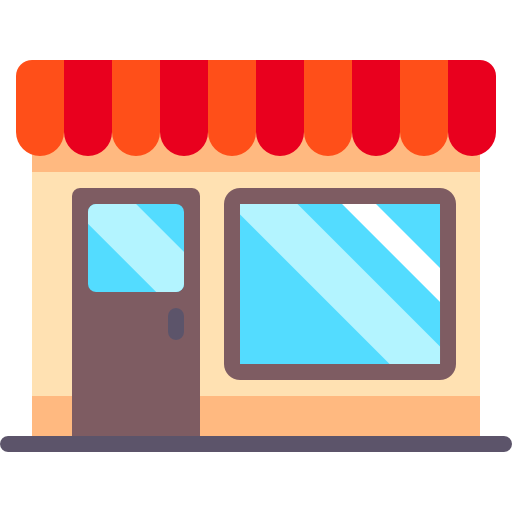 Are they good for Small Office Use
Are they good for Small Office Use
- Wireless Printing
- Designed to print about 600 pages per month
- Two-Sided Printing
- Status Display
- Automatic Document Feeder (ADF)
- Scan-To-Email
- Can't scan to PDFs
- No TouchScreen
- Flatbed Scanner
- Fax
- No Ethernet Port
- Colored Status Display
- Wireless Printing not supported
- Recommended Printing Volume
- Two-Sided Printing not supported
- No Status Display
- No Automatic Document Feeder
- Can't scan to email
- Can't scan to PDFs
- No TouchScreen
- No Flatbed Scanner
- No Fax
- No Ethernet Port
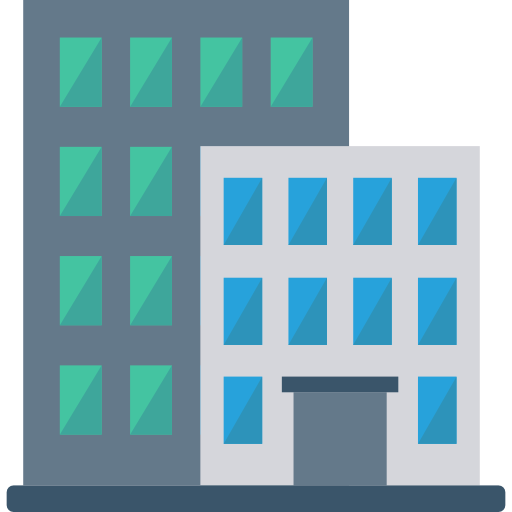 Are they good for Heavy Office Use
Are they good for Heavy Office Use
- Wireless Printing
- Designed to print about 600 pages per month
- Two-Sided Printing
- Status Display
- Automatic Document Feeder (ADF)
- Print speed is 19 pages per minute
- Scan-To-Email
- No TouchScreen
- Can't scan to PDF
- Flatbed Scanner
- Fax
- No Ethernet port
- Colored Status Display
- Wireless Printing not supported
- Recommended Printing Volume
- Two-Sided Printing not supported
- Does not have a status display
- No Automatic Document Feeder
- Print speed
- Scan-to-Email not supported
- No TouchScreen
- Can't scan to PDF
- No flatbed scanner
- No fax
- No Ethernet port
The four main functions of printers are: printing, scanning, photocopying, and faxing. Either your device will be print only, print/scan/copy, or an all-in-one printer that does printing, scanning, copying, and faxing. Note that scanning and copying almost always come together, since the hardware for these features overlaps significantly. Generally speaking, all-in-one printers are larger, so those with space constraints may find this to be an inconvenience. Additionally, printers with a fax feature are typically more expensive. It would be wise to only consider this feature if you plan to fax often. If not, you’ll be satisfied with a print/scan/copy device.
Network printers can be wired or wireless. A printer with a wired network connection uses an Ethernet cord that connects directly to your router. A wireless printer connects to your home or office Wi-Fi network. Any computer also connected to your network can use your printer, whether it’s wired or wireless. You will have to install software, or printer drivers, on the computer before you can print. Also, there is a setup process for the printer to get it on the network. If your printer is not wireless, you’ll need to connect it directly to your computer via USB cable, which is not ideal if you have multiple users that need the printer simultaneously.
Outside of Wi-Fi, there are a number of ways a device can connect to a printer. If the printer is not wireless, you’ll have to connect to your printer via USB cable. Some people prefer using the wired connection because it allows for faster data transfers and quicker printing. Depending on the speed of your Wi-Fi and how strong the signal is, it can take time for the document to send from computer to printer over the network. Using a wired connection eliminates this issue. Other connections you may have are: Ethernet for wired connection to your network; Airprint or Google Cloud Print for quick direct printing over the cloud/internet; USB hard drive or memory card to print directly from storage devices; or PictBridge to print directly from cameras.
Printers with an LCD screen/display give you the option to control some settings directly on the printer, such as a one-touch print, scan, copy, or fax. You may also be able to adjust print quality, preview the print job, and/or view connection settings. Some screens are programmed to offer setup instructions for easy installation. For those who are not particularly tech savvy, this could be helpful.

























